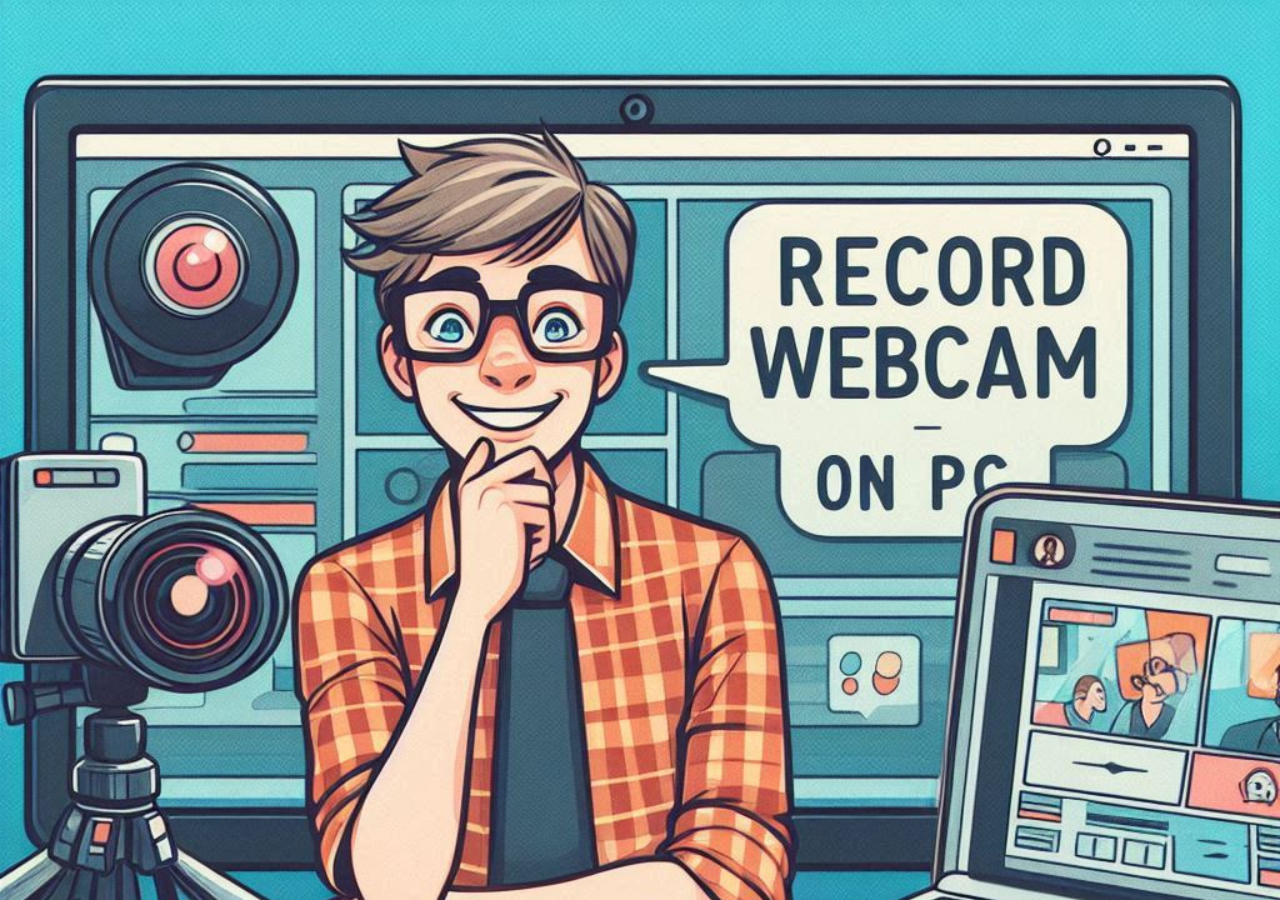Introduction
Videos can capture the attention of a diverse audience on the internet. From creating material for an online course to conducting a live stream, even simple vlogs, videos have become the go-to medium for delivering great and impactful messages. As the need for digital communication is increasing, especially in recent times, knowing how to record your webcam on a PC becomes an invaluable skill for educators, professionals, and content creators alike.
Recording videos through a webcam is extremely easy and highly efficient for creating educational material or conducting video meetings and professional presentations. With the rise in remote learning and virtual contacts, the ability to record webcam footage on your computer has turned out to be a necessity.
In this article, we will take a look at some of the top webcam recording software and methods for Windows and Mac. Our top recommendation is EaseUS RecExperts, which offers excellent performance for all your webcam recording needs. This solution would be perfect for beginners and professional video creators who need to get high-quality films with little effort and efficiency. So, let’s learn how to record a webcam on Windows PC and Mac through different tools and methods.
Record Webcam with Excellent Screen Recorder (Win/Mac) – EaseUS RecExperts (Recommended)
For a smooth and hassle-free webcam recording experience on a PC, consider using EaseUS RecExperts. This powerful screen recorder is compatible with both Windows and Mac, equipped with advanced features that let you concentrate on your content without any concerns.
EaseUS RecExperts excels at capturing high-quality webcam and screen recordings with crystal-clear, noise-free audio. It also provides robust editing and customization options, making it perfect for creating video tutorials or simply recording webcam footage.
Here’s how to record the webcam using EaseUS RecExperts:
Step 1. Download and install the EaseUS RecExperts by visiting its official site.
Step 2. Launch EaseUS RecExperts and click on the small webcam icon by selecting the down-arrow button located on the left side of the panel.
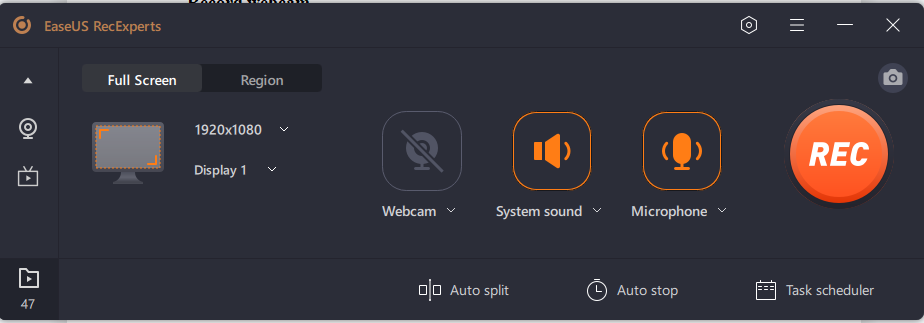
Step 3. If your computer has multiple camera devices connected, choose the one you want to use. You can also configure the audio source, adjust the resolution and position of the webcam, and even modify the opacity as needed.
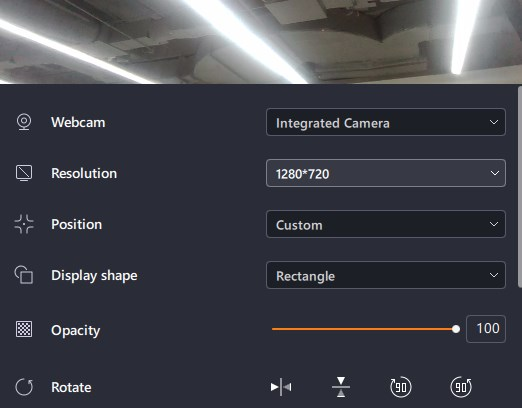
Step 4. Enable the “Remove Background” feature, which will prompt the software to download the necessary AI module.
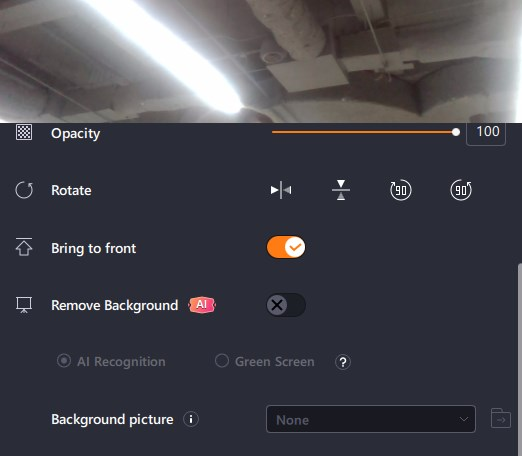
Step 5. Once the module is downloaded, you can change the background using various effects, such as blur, scenery, studio, or classroom. You can also upload your own background image. For optimal results, it’s recommended to record against a solid color background for better AI recognition.
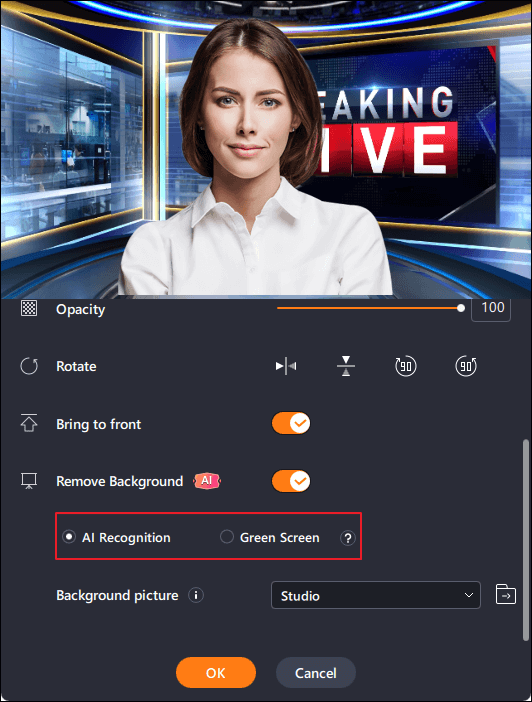
Step 6. When everything is set, click the “REC” button to start your webcam recording. During the recording process, you can resize the recording window, take screenshots, pause, or stop the recording as needed. To finish the recording, click on the red square icon.
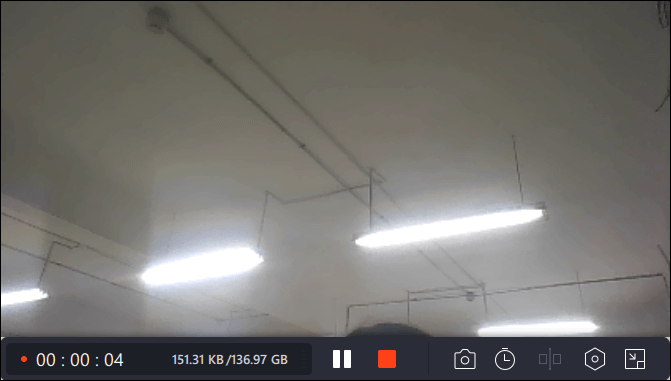
Step 7. After the recording ends, you’ll be directed to a preview screen where you can view your recorded video. Additionally, you can enhance the video using the built-in editing tools provided.
Key Features of EaseUS RecExperts:
- High-Quality Recording
- Full-Screen Recording
- Selected Region Recording
- Multi-Screens Recording
- Schedule Recording
- Edit While Recording
- Auto-Stop & Auto-Split
- AI Noise Reduction
- Background Removal
Advantages of Using EaseUS RecExperts:
- Cross-Platform Compatibility
- Feature-Rich
- Convenient to Use
- Customizable Settings
- Editing Options
For anyone looking to record a webcam on a PC with ease and efficiency, EaseUS RecExperts is the ideal choice to deliver high-quality video content to their audience.
Record Webcam on Mac with Quicktime
QuickTime Player provides a simple way to record your webcam on Macs. This is Mac’s built-in tool for capturing video without installing third-party software. Here’s how to record your webcam on a Mac using QuickTime:
Step 1. Launch QuickTime Player on your Mac, then navigate to File > New Movie Recording to access your webcam feed.
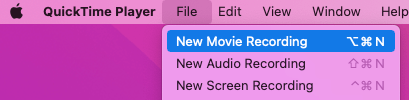
Step 2. Go to the View menu and select Float on Top to keep your webcam window visible above other applications.

Step 3. Now, navigate to File and choose New Screen Recording to capture your screen activities, whether you want to record the entire screen or just a specific area. Click the Record button to capture your screen and webcam.
Step 4. To stop the recording, press the Command-Control-Esc keys simultaneously. You can review your recording right away. QuickTime also provides basic editing options, such as trimming unwanted sections, which can be found under the Edit menu.
Record Camera on Windows with Camera App
The Windows built-in Camera app can capture high-quality videos using just your webcam. However, it doesn’t support simultaneous screen and webcam recording. Here’s how to record with your webcam:
Step 1. Type Camera in the Windows search bar and click the Camera app from the results to open it.
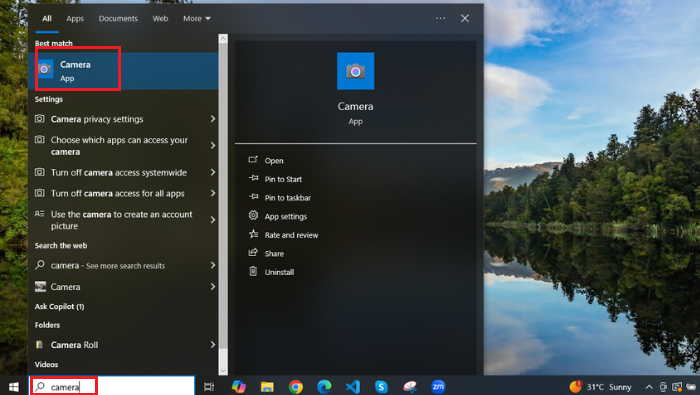
Step 2. Once the Camera app is open, click on the settings icon to adjust the video quality and other recording options as needed.
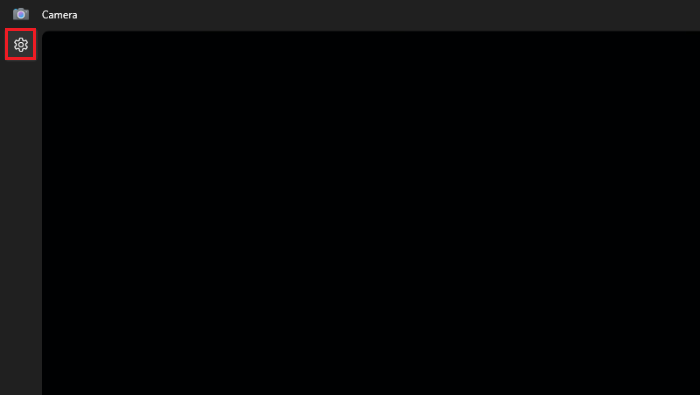
Step 3. Click on the Video Camera icon to begin recording. Once you’re done, click the Stop button to end the recording. Your video will be automatically saved in the Camera Roll folder under Pictures.
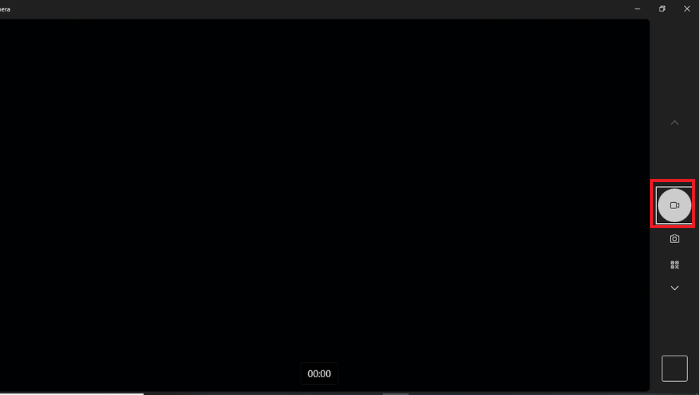
FAQs
1. Can I record my screen and webcam simultaneously on a PC?
Yes, you can record your screen and webcam simultaneously using screen recording tools like EaseUS RecExperts.
2. What are the best tools for recording webcams on a Mac?
EaseUS RecExperts, OBS Studio, and Camtasia are suitable tools for webcam recording on Macs.
3. Is it possible to record a webcam without audio?
Yes, most webcam recording software allows you to disable audio recording.
Conclusion
Recording your webcam on a PC, whether for online courses, professional presentations, or content creation, becomes straightforward with the right tools. Among various options available for both Mac and Windows, EaseUS RecExperts stands out as the best solution.
Its intuitive interface, high-quality video output, and advanced features like background removal and simultaneous screen and webcam recording make EaseUS RecExperts the top recommendation for all your recording needs.