No doubt, PDF to Word converter has become an essential part of students’ and professionals’ daily tasks. So, if you want to edit, update, or extract text from your PDFs, you will need a reliable conversion tool. How to convert PDF files into Word documents? Which conversion tool is the best?
This guide will solve all your queries and give you step-by-step instructions. Let’s scroll!
History
Years ago, converting PDF to Word was a tiresome task, requiring premium softwares/online conversion services. However, these tools offer inadequate results, loss of data loss, and formatting issues, allowing users to fix these errors manually.
In today’s era, PDF to Word conversion has become easier and simpler due to the presence of various online/offline solutions. These tools are equipped with OCR and advanced algorithms, extracting text and maintaining formatting accurately.
Moreover, in the future, PDF to Word conversion will become more efficient and accurate due to the exceptional AI tools, resulting in better recognition and exceptional results.
Reliable PDF to Word Converter Tools
There are numerous free tools, letting you convert PDF to Word easily. They include:
- SmallPDF
- Online-Convert
- Adobe Acrobat
These reliable online tools convert your PDF files in a few minutes, making your life easy. However, there are some desktop softwares, converting your PDF to Word and offering additional attributes such as: batch processing, password protection, and editing. These softwares are:
- Adobe Acrobat Pro DC
- PDFelement
- Nitro Pro
How To Convert PDF To Word — A Step-By-Step Instructions
Let’s convert PDF files to Word documents with various methods! These include:
- Conversion with SmallPDF
SmallPDF is a reliable PDF to Word converter, offering user-friendly interface, data security, premium conversion, and compatibility with all browsers and operating systems. Its conversion steps include:
- Navigate to SmallPDF.com.
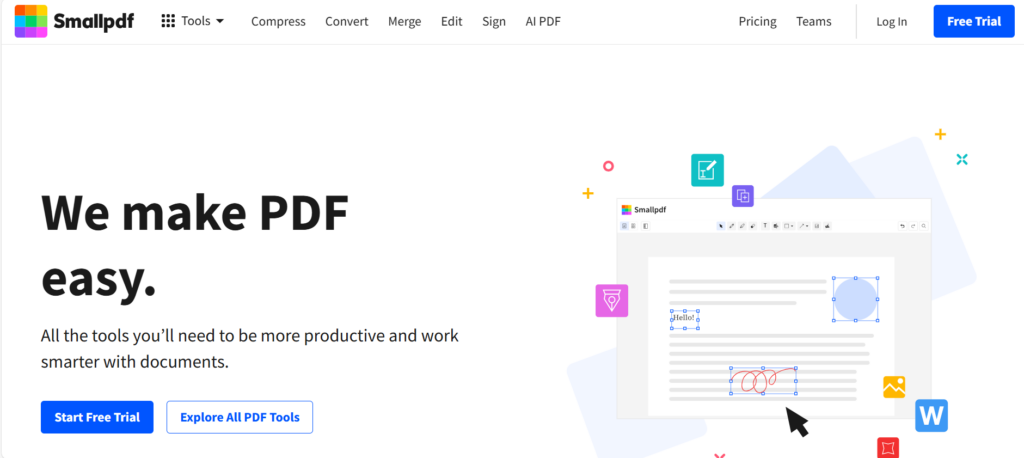
- Hit the “PDF to Word” button.
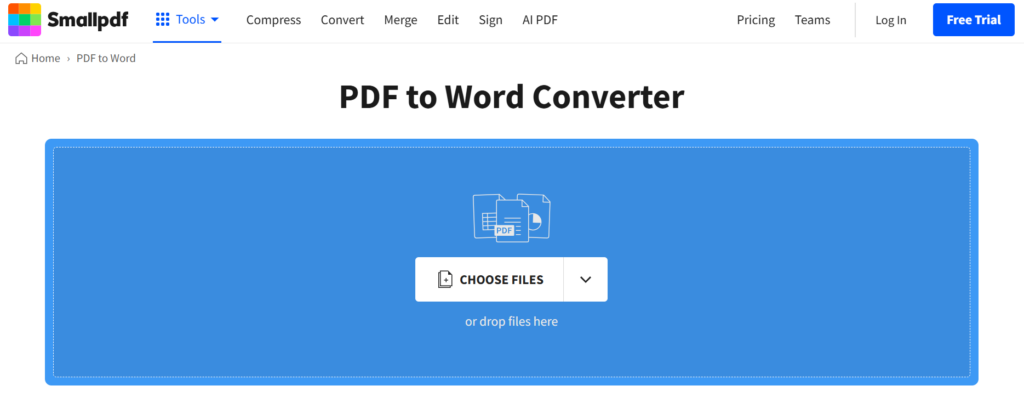
- Now, hit on the “Select files” button and choose your desired PDF file. You can also drag and drop your file into the designated area or import your file from cloud storage which include: Dropbox & Google Drive.
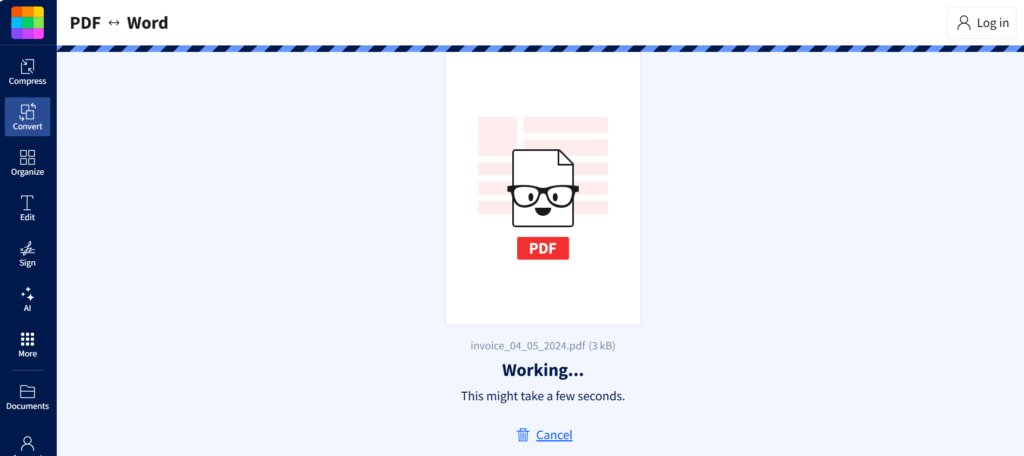
- Let the file upload and wait for the conversion to take place. It will take only a few seconds only.
- Download your converted Word document. You can also save the file directly to your Dropbox/Google Drive.
Let’s convert your files with desktop software!
- Conversion with Adobe Acrobat Pro DC
How can you convert your PDF to Word with Adobe Acrobat Pro DC? Follow these steps:
- Install Adobe Acrobat Pro DC software. After installation, launch it on your desktop.
- Navigate the “File” menu and click “Open”.
- Select your desired PDF document you want to convert.
- Again go to the “File” menu and hit the “Export to.”
- choose “Microsoft Word” as the file type.
- Save your newly converted Word document to the desired location on your PC and click “Save.”
Let’s convert your PDFs with Microsoft Word!
- Conversion with Microsoft Word
You can also convert your PDFs to Word files by following these steps:
- On your desktop, open Microsoft Word.
- Visit to the “File” menu and click “Open”.
- Locate your PDF file you want to convert.
- Let the file be converted.
- Your PDF will be converted to a Word document and will appear in a new window.
- Navigate the “File” menu and click “Save As.”
- Choose “Word document” as the file type and select a location on your PC to save the newly converted Word document.
Advantages of PDF to Word converter
The notable advantages of PDF to Word converter are:
- You can easily edit and modify your content.
- It preserves the original images, fonts, and layouts of your content.
- PDF to Word conversion also helps multiple users to edit the content simultaneously, offering seamless collaboration.
- Word files are more searchable than PDF documents, letting you find your information easily.
Tips for Best PDF to Word Conversion
For optimal conversion, you must check the following factors:
- Select the reliable PDF to Word converter for high-quality conversions and exceptional accuracy.
- Evaluate the quality of your PDF files for accurate results. Low quality will result in poor clarity.
- Review your newly converted Word document and pay attention to images, layouts, tables, missing elements, and formatting.
- Ensure your newly downloaded Word document is properly secured.
- If your PDF contains scanned images, select a converter with OCR system for text accuracy.
Wrapping Up
No doubt, there are several tools, softwares, and AI-powered platforms (Scholarly) that convert PDF to Word documents. These tools, platforms, and desktop softwares offer user-friendly interfaces and quick conversion process, providing flexibility, seamless editing, amazing formatting, and convenient collaborating on your newly converted Word documents. However, each tool has its own pros and cons. So which one is the best? It depends on your needs and personal preferences.
So, choose the right conversion tool and make your occasional conversions/ daily document management hassle-free.
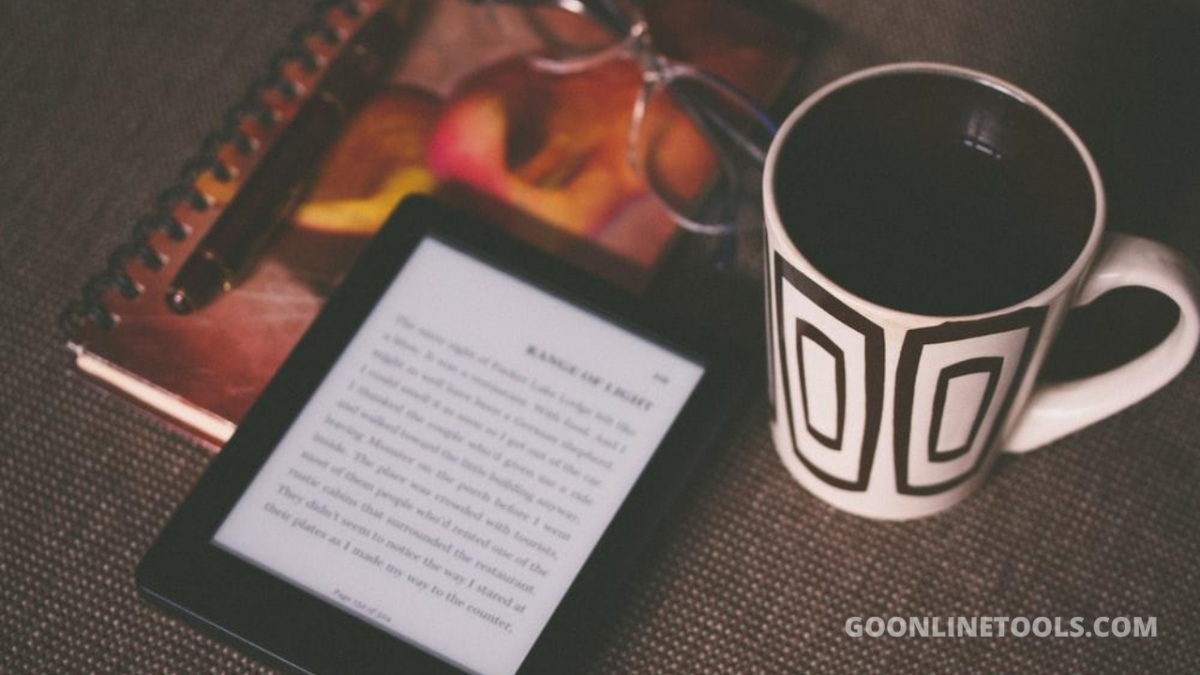
Leave a Reply