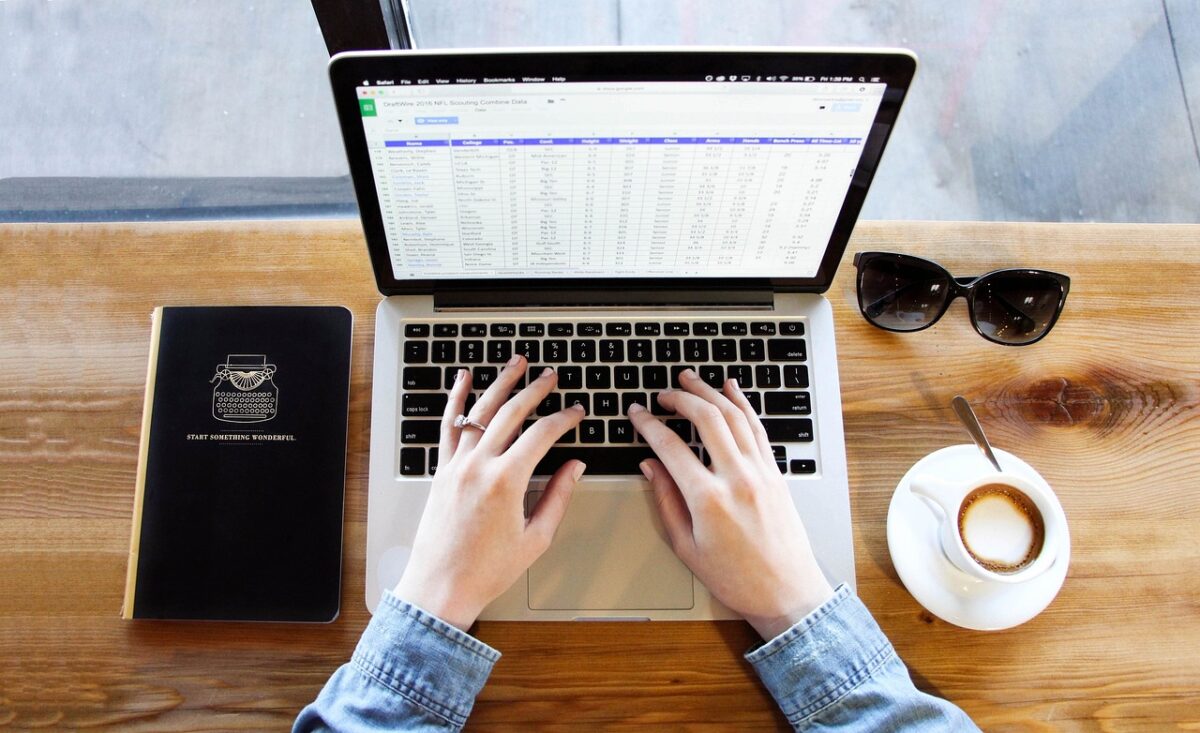Web scraping is a method for extracting data from websites. It can be used to gather specific information from the web, automate data entry tasks, or aid in competitive analysis.
While there are many ways of implementing this technique, we’ll focus on using Google Sheets because it’s simple and accessible for all levels of technical expertise!
With just basic knowledge of formulas and functions, you can start your own web scraping projects right away.
Setting Up Your Google Sheets for Web Scraping
Before diving into any web scraping project, it’s important to get your Google Sheets environment in order. It’s one of the best tools for students and professionals alike. Here’s a simple guide on how to set things up:
- Open your internet browser and log into your Google account.
- Create a new Google sheet or choose an existing one from your drive.
- Familiarize yourself with basic functions: reassure you know how to add, copy-paste, drag down formulas etc.
Everything starts with good organization. Following these steps not only sets you up well for this project but also helps streamline the learning process as we navigate through more complex tasks later on.
Understanding How Google Sheets Can Extract Data from Websites
Google Sheets can extract data from websites through in-built functions, namely ImportXML and ImportHTML. These versatile tools enable the following:
- Selective extraction: With these functions, you can pinpoint specific sections of a webpage from which to pull data.
- Real-time updates: As websites update their content, your Google Sheet will automatically refresh with new information.
- Accessibility: Since it requires no installation or sophisticated coding skills, this method is perfectly suited for beginners.
You can carry out more complex and comprehensive web scraping operations via ZenRows’ API, and it’s worth moving on to this type of advanced tool once you’ve got to grips with the basics. That said, mastering how to retrieve online data using Google Sheets alone means you’re establishing a strong foundation for any web scraping project ahead.
Your First Project: Basic Web Scraping in Action on Google Sheets
Now that you’re familiar with the tools, it’s time to get started with your first basic web scraping project. Let’s extract live weather data for this exercise:
- Open a new Google Sheet.
- In A1 cell type “Weather Today”.
- Select B2 cell and write `=IMPORTXML(“http://www.example.com”,”//p[@class=’temperature’]”)`. This is an example function where you insert the website URL and XPath of the information you want to scrape.
Or, if using HTML:
- Select B2 cell and write `=IMPORTHTML(“http://www.example.com”, “table”, 1)`. Here you replace `”http://www.example.com”` with your desired URL, meaning you are accessing the first table found.
This formula might require adjustments based on how the targeted page structures its data. Through practice, you will become adept at writing precise formulas compatible with various websites.
Advanced Techniques: Dealing With Dynamic Content in Google Sheets Web Scraping
Once you’ve mastered the basics, you might encounter web pages with dynamic content. Such pages can often be a little tricky to scrape as they load data asynchronously using JavaScript. Here’s how to handle them:
- Identify dynamic content: Observing your chosen web page carefully can help spot elements that load or change after the initial page load.
- Use specialized tools: Some add-ons and external tools excel in handling dynamically loaded data, so explore these for more complex tasks.
Although Google Sheets may have limited capabilities when dealing with such advanced requirements, learning how to navigate them develops your overall web scraping expertise. This breadth of understanding will make tackling any future challenges significantly easier.
Debugging Common Problems Encountered during Web Scraping
As you spend more time web scraping, you are bound to encounter a few hurdles. Let’s look at common problems and their solutions:
- Data not showing up: Double-check your formula syntax. Errors in typing or unwanted spaces might be the issue.
- Slow sheet loading: Hefty amounts of imported data can slow down Google Sheets load times. Consider breaking your data into smaller chunks across multiple sheets.
By understanding these situations, effectively troubleshooting becomes significantly more manageable from the get-go.
Applying Ethics and the Legalities of Web Scraping: Do’s and Don’ts
While web scraping can be a powerful tool, it’s crucial to respect privacy and follow legal guidelines. Always check a website’s robots.txt file before extracting data and avoid sensitive information like personal data.
Moreover, for users concerned about privacy and security, employing a free Android VPN while web scraping adds an extra layer of protection, ensuring safe data extraction practices and safeguarding sensitive information from potential threats.
Also remember that just because the information is available doesn’t mean we always have the right to use it. By following these principles, you’ll obtain valuable insights ethically.
The Last Word
You’ve learned the basics of web scraping with Google Sheets, tackled dynamic content, debugged some common problems, and discussed important ethical considerations. With these skills in your toolkit, you’re ready to explore countless data extraction possibilities, and ideally move on to making use of more advanced web scraping tools to get even richer results from your data mining activities.